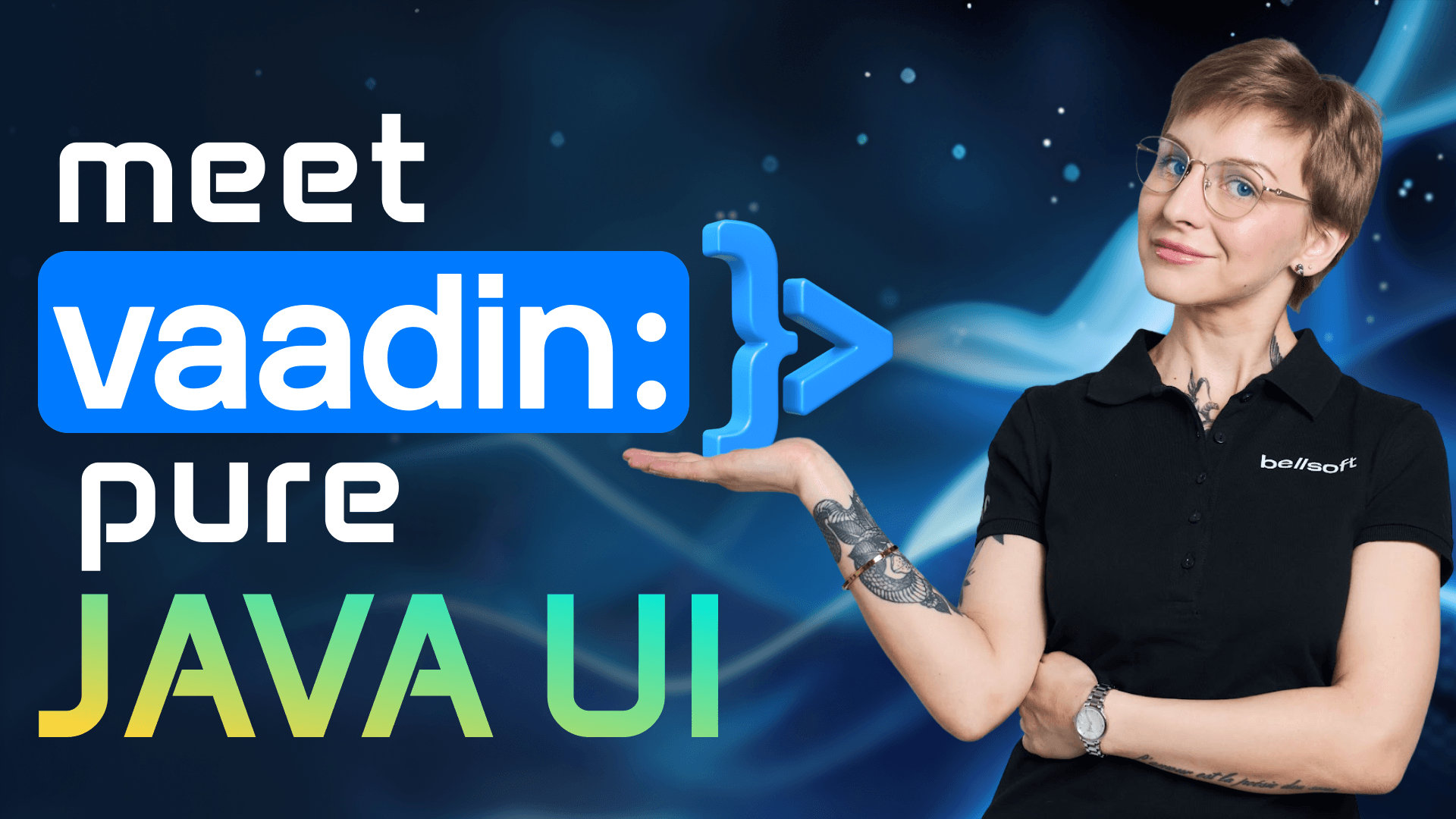How to install Liberica Native Image Kit on Windows PC
This guide will help you to install Liberica native image kit on Windows PC. Liberica NIK is a multilingual tool based on GraalVM that transforms your applications into performant native images. Go to bell-sw.com. Open the downloads menu and select download libera native image kit. You will arrive on the downloads page. The builds of Liberica NIK up to version 23 are distributed in a manner different from newer versions. We will show you how to install both types of packages.
Liberica NIK up to version 23 is available in three packages. Core package contains all you need for Java development. Standard version includes dependencies for non-java programming languages. Full version also includes Liberica FX for open JFX development. Liberica NIK 24 and higher is available in two packages for Java development. JDK standard version contains all you need for Java development. JDK full version also includes Liberica FX for Open JFX development. To download builds of Liberica NIK for apps written in other programming languages, you need to get the package dedicated to the programming language of your choice. Each one is available as nativebased and Java based.
Let's use Liberica NIK 24 standard and NodeJS package as examples and install them on Windows 10. Download the installation file and run it. Click next. You'll be presented with the following options. Add to path will add the installation folder to the path environment variable which will allow you to run the files from that folder without switching to it. Setup Java home will create a Java home variable and set it to the location of Liberica NIK. This will make Liberica NIK a default Java runtime. Associate JAR files option will make Liberica NIK a default utility when you open jar files. We recommend selecting all three options. Click next. Click install. When the installation is complete, click finish. Let's test if the installation was successful. Open the command prompt and type native-image. As you can see, the application ran without issues.
Now, let's set up the NodeJS Java standalone liber. Extract the archive into any folder. Go to your Windows settings. Select system about advanced system settings. Click the environment variables button. Here you need to set up variables for your standalone package. As you can see, the Java home path is already set as Liberica NIK installation folder. Find the path variable in user variables if you want to set up for current user only or system variables if you set up for all users. Click the path variable and edit button. Click the new button and add the path to the bin folder of your standalone package. Click OK two times and close the settings. Let's test it. Open the command prompt and type node. It should run. Don't forget that Liberica NIK requires Microsoft Visual Studio 2017 with Microsoft Visual C++ 15 or later.