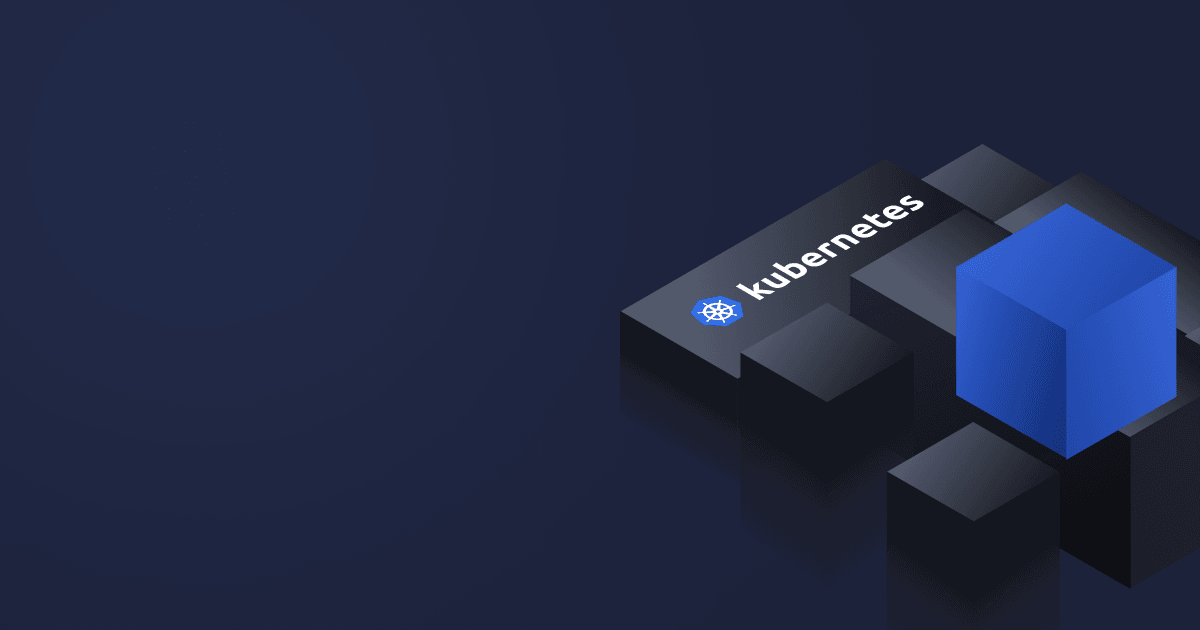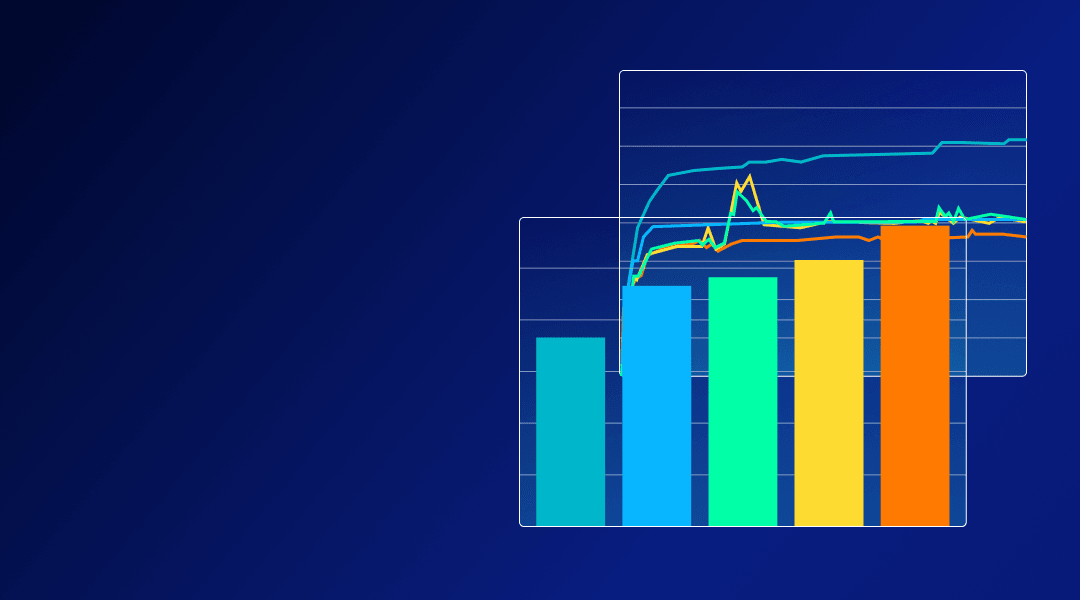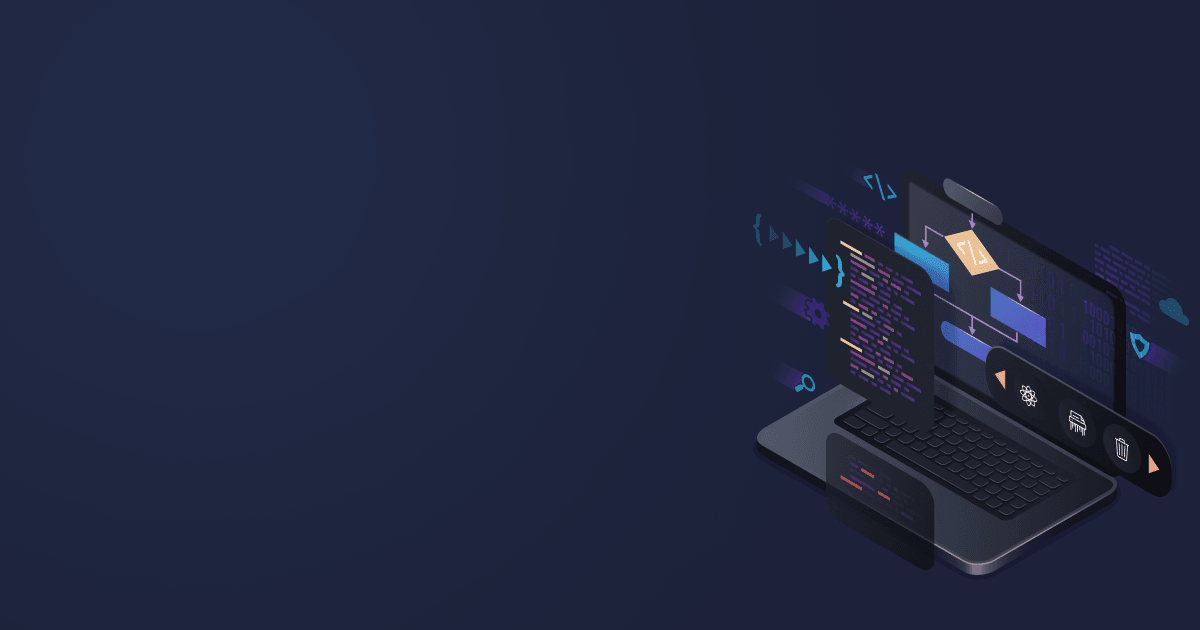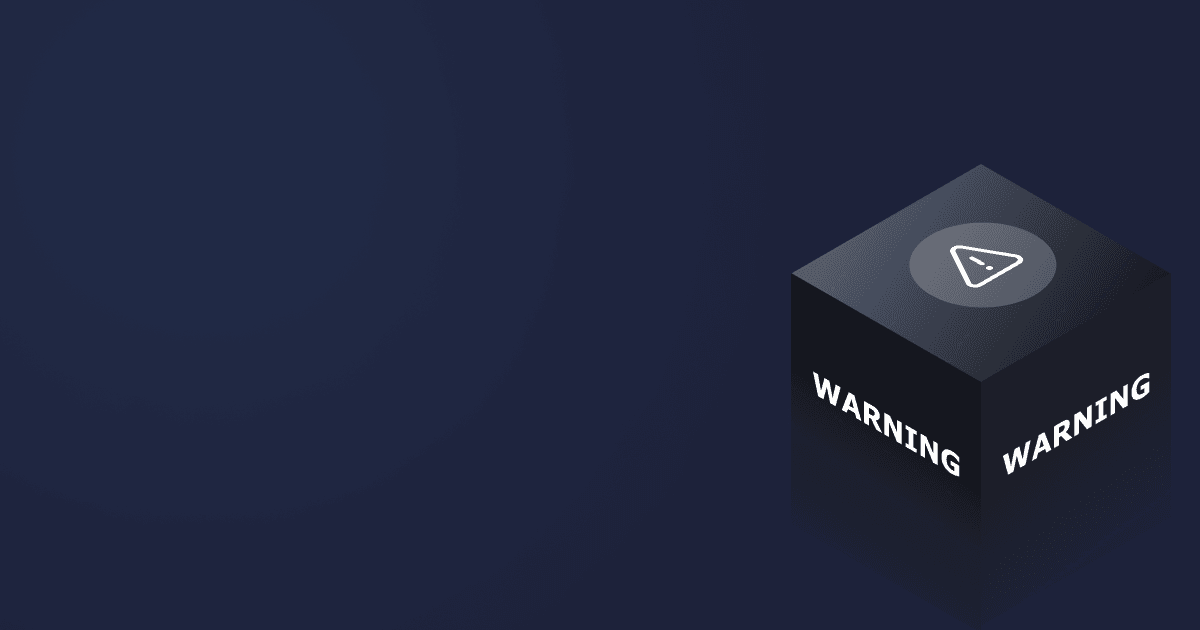We continue our series on optimizing Java applications on Kubernetes. We learned how to create a local single-node Kubernetes cluster in the first part. This time, we will look into deploying multiple application replicas in it. This deployment strategy is helpful if you need to study pod sizing and application scalability, considering the JVM flags and resource limits.
Table of Contents
Set up the environment
We assume you already have a running local K8s cluster built with minikube, an easy-to-install Kubernetes distribution for local development and testing. Otherwise, refer to the tutorial.
We use an x86_64 machine running Linux, with 96 CPUs and a lot of RAM. We will also require the following technologies:
- Docker, a container runtime, which we will use as a driver because there’s no need for virtualization
- NGINX Ingress controller for traffic distribution between application replicas
- Metrics Server, a reference implementation of the Metrics API for resource metrics collection and aggregation. We will use it instead of Heapster marked as deprecated in the newer K8s versions
First, let’s set up a driver and assign 88 CPUs and 32 GB to the cluster under the load. Install Docker 18.09 or higher and ensure the Docker daemon is running with
$ sudo systemctl start dockerStart a minikube cluster with the following command:
$ minikube start --driver=docker --extra-config=kubelet.housekeeping-interval=10s --cpus 88 --memory 32768The command above solves two issues. The first one may appear when checking the pod metrics with metrics-server and is solved by adding a metrics interval. The second issue is caused by unresponsive minikube and is eliminated by changing the number of CPUs and memory allocated to it (it uses 2 CPUs and 2048 MB by default).
To make docker the default driver, run
$ minikube config set driver dockerNow, we need to enable Ingress and Metrics Server, which are provided as minikube addons (K8s extensions). The commands are as follows:
$ minikube addons enable ingressIf you are using Kubernetes version older than 1.11, you must disable Heapster first.
$ minikube addons disable heapster
$ minikube addons enable metrics-serverNow that you are all set, you can check the cluster information by running
$ kubectl cluster-infoDeploy an application
We will use a containerized Spring Boot Petclinic application as a demo. Refer to the tutorial on dockerizing a Spring Boot app to build a container.
The following steps concern the deployment, as well as service and Ingress rules configuration.
We want to use a local Docker image for local testing instead of pulling one from a Docker registry. But minikube doesn’t see the local images and pulls the images from private or public repositories by default. The reason is that it uses its own Docker environment, and its Docker environment is different from the one running on our machine. To solve the issue, we can export the app container image from the local repository, switch to minikube’s shell, and load it there.
Load the image from your local Docker environment into Minikube’s cluster environment:
$ minikube image load petclinic-jpa-jvm:0.0.1-SNAPSHOTOther options are to use minikube image build to build the image in the cluster environment, or to export the image as a file in the local environment and import it in Docker in minikube’s environment.
Switch to minikube’s Docker in a current shell session. It makes sense to keep regular and minikube sessions in parallel.
$ eval $(minikube docker-env)Now we can configure the deployment, service, and Ingress. We need three configuration files for that purpose:
- 01-deployment-jvm1.yaml
- 02-service.yaml
- 03-ingress.yaml
In 01-deployment-jvm1.yaml, we describe:
- Which container to deploy
- Minimal pod requirements to be able to run a replica — CPU and memory requests
- Maximum pod resources to provide to a replica — CPU and memory limits
- Application configuration (environment). For simplicity’s sake, we make each replica use its own in-memory database
- How many replicas to have. We’ll have a single replica but you can easily vary the number.
- How we refer that deployed application (selector)
apiVersion: apps/v1
kind: Deployment
metadata:
name: petclinic
spec:
selector:
matchLabels:
app: petclinic
replicas: 1
template:
metadata:
labels:
app: petclinic
spec:
containers:
- name: petclinic
image: petclinic-jpa-jvm:0.0.1-SNAPSHOT
imagePullPolicy: Never
ports:
- containerPort: 8080
env:
- name: SPRING_PROFILES_ACTIVE
value: "hsqldb"
- name: JAVA_TOOL_OPTIONS
value: "-XX:ActiveProcessorCount=8"
resources:
limits:
cpu: "8"
memory: 16Gi
requests:
cpu: "8"
memory: 16Gi
args:
- -cpus
- "8"
In 02-service.yaml, we state that Petclinic replicas can communicate on port 8080
kind: Service
apiVersion: v1
metadata:
name: petclinic
spec:
selector:
app: petclinic
ports:
- name: http
port: 8080
In 03-ingress.yaml, we expose a single 8080 endpoint for external connections to the cluster that are backed by all Petclinic replicas.
apiVersion: networking.k8s.io/v1
kind: Ingress
metadata:
name: petclinic
spec:
defaultBackend:
service:
name: petclinic
port:
number: 8080Apply all configuration files with the following commands:
$ kubectl apply -f 01-deployment-jvm1.yaml
$ kubectl apply -f 02-service.yaml
$ kubectl apply -f 03-ingress.yamlExternal connections can be made by retrieving the IP address of a node:
$ minikube ipYou can now observe your running cluster:
$ kubectl get deployments
NAME READY UP-TO-DATE AVAILABLE AGE
petclinic-jvm1 1/1 1 1 6s
$ kubectl get services
NAME TYPE CLUSTER-IP EXTERNAL-IP PORT(S) AGE
kubernetes ClusterIP 10.96.0.1 <none> 443/TCP 14h
petclinic-jvm1 ClusterIP 10.98.212.162 <none> 8080/TCP 11s
$ kubectl get ingresses
NAME CLASS HOSTS ADDRESS PORTS AGE
petclinic-jvm1 nginx * 192.168.49.2 80 10sOr
$ kubectl get pods
NAME READY STATUS RESTARTS AGE
petclinic-54d8b6b5-5fzrh 1/1 Running 2 (18m ago) 161dYou can find more details with commands such as
$ kubectl describe nodes
$ kubectl describe podsetc.
After you found your pod’s name, you can look into its logs and find your application’s logs with the following command:
$ kubectl logs -l app=petclinic
…
2022-11-23 17:17:34.822 INFO 1 --- [ main] o.s.s.petclinic.PetClinicApplication : Started PetClinicApplication in 3.972 seconds (JVM running for 4.248)You should be able to access the application by the cluster IP with
$ curl http://192.168.49.2Our test single-node single-pod deployment can be displayed on a scheme:
Local Kubernetes cluster: single node, single pod
Conclusion
This tutorial taught us how to deploy Spring boot container images to minikube using a local registry. We also mastered the deployment configuration that we can adjust as required. In the following post, we will look closely at JVM tuning options and load testing imitating real-world loading in the Kubernetes environment.